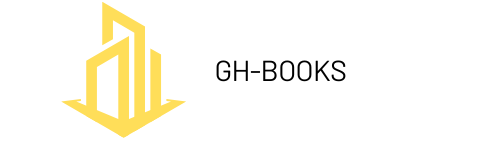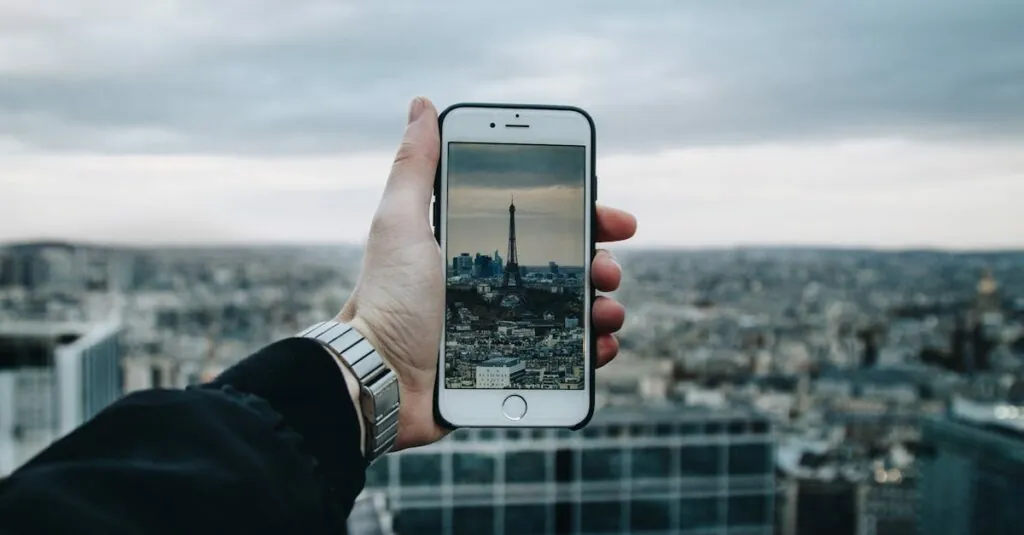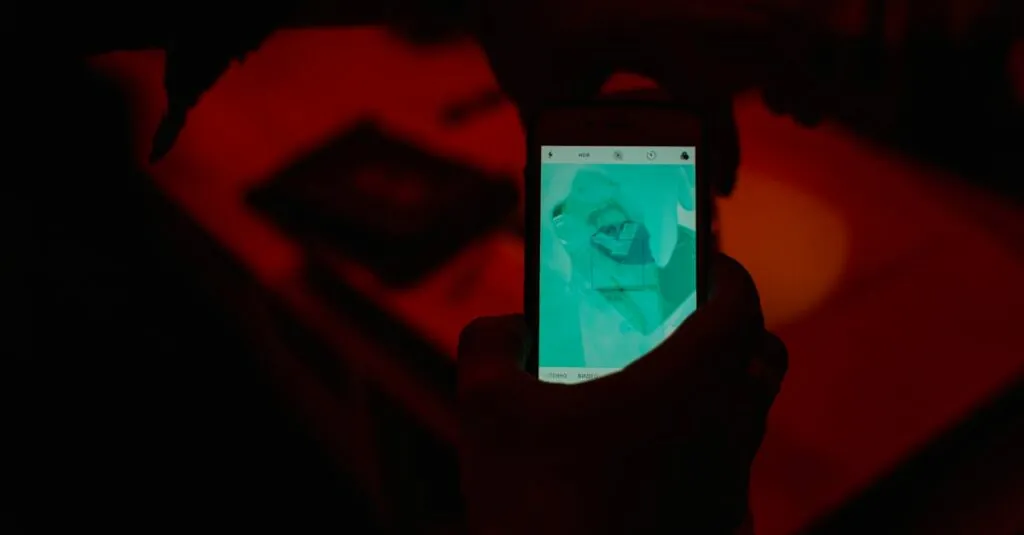Table of Contents
ToggleManaging emails can feel like herding cats, especially when you’re trying to keep everything organized in Gmail on your iPhone. Labels are the secret sauce that can turn your chaotic inbox into a well-oiled machine. But what if those labels don’t quite match your life’s chaotic vibe? Fear not! Editing labels is easier than finding a matching sock in the dryer.
Overview of Gmail Labels
Labels in Gmail serve as organizational tools that help users categorize and manage emails. They function similarly to folders but provide more flexibility by allowing multiple labels for a single email. Many users appreciate the ability to create custom labels based on projects, priorities, or personal interests.
Managing labels enhances the efficiency of email management. Labels can streamline the inbox, making it easier to locate important messages. Users can assign colors to labels, which aids in visual differentiation, allowing quick identification during busy periods.
Editing labels accommodates evolving user needs. Users can rename labels to reflect changing priorities, such as updating a project label once it concludes. Deleting unnecessary labels frees up space and reduces clutter, ensuring only relevant categories remain.
Navigating to the labels section in Gmail on an iPhone is straightforward. Users can access the labels through the settings menu, enabling quick edits and customizations. Various options allow users to modify label names and colors, promoting a personalized experience.
Utilizing labels effectively can transform email management practices. Strategically organizing emails through labeled categories can lead to improved productivity and reduced stress. As users become adept in managing their labels, their ability to handle incoming messages increases, turning what once felt chaotic into a structured system.
How to Access Gmail on iPhone
Accessing Gmail on an iPhone involves easy steps, whether through the Gmail app or a mobile browser.
Using the Gmail App
Users can download the Gmail app from the App Store. Once installed, they enter their Google account credentials to log in. The app provides a user-friendly interface for managing emails, including options for editing labels. Users tap on the hamburger menu in the top left corner to view labels. Selecting a specific label reveals all corresponding emails. Editing or creating new labels takes just a few taps, making email organization efficient.
Using Mobile Browser
Accessing Gmail through a mobile browser is straightforward. Users open their preferred browser and navigate to mail.google.com. Logging in with their Google account is necessary to view emails. The mobile site resembles the desktop version, providing access to all labeling features. Users can click on the “More” option to expand their label menu. Editing existing labels or creating new ones is possible from this section. This method offers flexibility for those who prefer not to use the app.
Steps to Edit Labels in Gmail on iPhone
Editing labels in Gmail on an iPhone enhances email organization. Users can adjust existing labels or create new ones to match their needs.
Editing Existing Labels
To edit a label, open the Gmail app. Tap the menu icon in the top left corner, then scroll to the “Labels” section. Select the label needing adjustment, then choose “Edit.” Enter the new name for the label and tap “Save.” Users can also assign colors during this process for easier identification. Editing existing labels permits quick updates to reflect current priorities, streamlining email management while ensuring effective organization.
Creating New Labels
Creating a new label is equally straightforward. Users need to access the menu, scroll to “Create New Label,” and tap it. Next, input the desired name for the new label. Consider adding a color for visual differentiation at this stage. After naming the label, users can tap “Save” to finalize it. With each new label, organizing emails by projects, clients, or priorities becomes more structured, enhancing the overall efficiency of email management.
Tips for Managing Labels Effectively
Utilizing labels optimally can significantly enhance email organization. Create descriptive labels that reflect content or purpose, making it easier to locate emails later. For example, using labels such as “Projects,” “Clients,” or “Urgent” can streamline the search process.
Assign colors to different labels for quick visual cues. This method allows users to differentiate between various categories at a glance. A well-chosen color system not only adds aesthetic appeal but also aids in identifying priorities quickly.
Regularly reviewing and updating labels keeps the system relevant. As projects or interests change, adjusting labels ensures they match current needs. For instance, archiving unused labels can reduce clutter, leading to a more focused inbox.
Set a standard naming convention for labels to maintain consistency. All labels should follow a similar format, which helps in understanding and managing them. This practice can include prefixes like “To Read” or “Follow Up,” adding clarity to the sorting process.
Leverage sub-labels for more refined categorization. Sub-labels help further organize emails under existing categories, allowing for a hierarchy that can improve efficiency. For instance, under the “Projects” label, sub-labels like “Project A” and “Project B” could streamline access.
Review label frequency to determine effectiveness. Analyzing usage patterns may reveal which labels receive regular attention and which ones can be combined or eliminated. This analysis optimizes the label structure, ensuring relevance and practicality.
Lastly, combine labels creatively when needed. By applying multiple labels to an email, users can categorize it effectively without redundancy. Combining “Client A” with “Urgent” makes it simple to prioritize crucial tasks.
Editing labels in Gmail on an iPhone can significantly enhance email organization. By customizing labels to fit personal needs users can streamline their inboxes and improve productivity. The ability to create and modify labels with just a few taps makes it easy to adapt to changing priorities.
Utilizing descriptive labels and color coding provides quick visual cues that simplify navigation. Regularly reviewing and updating labels ensures they remain relevant and effective. With these strategies in place users can transform their email management experience and regain control over their inbox chaos. Embracing this approach leads to a more efficient and less stressful email environment.