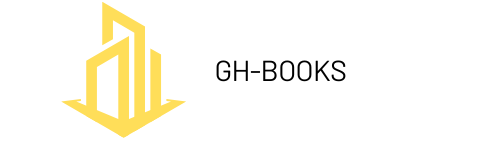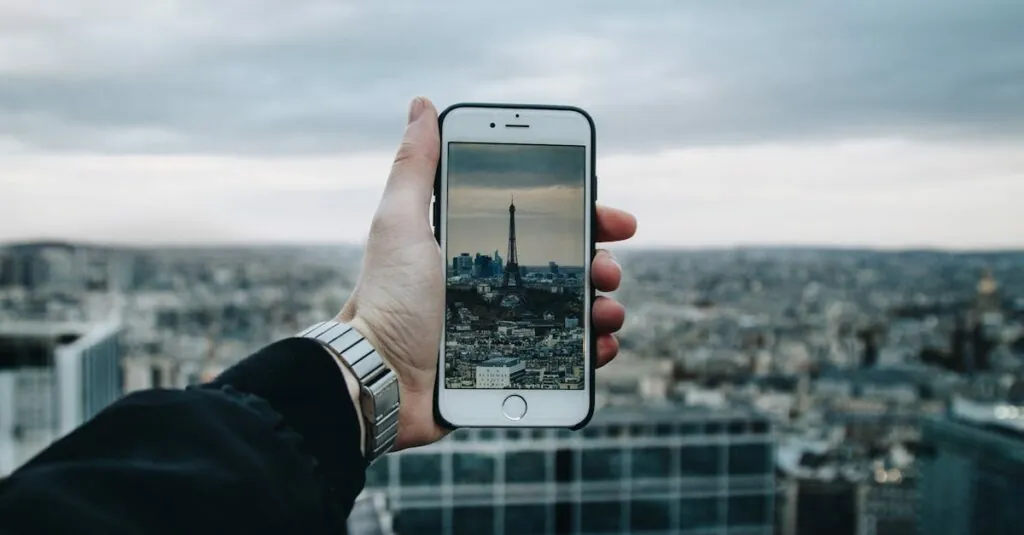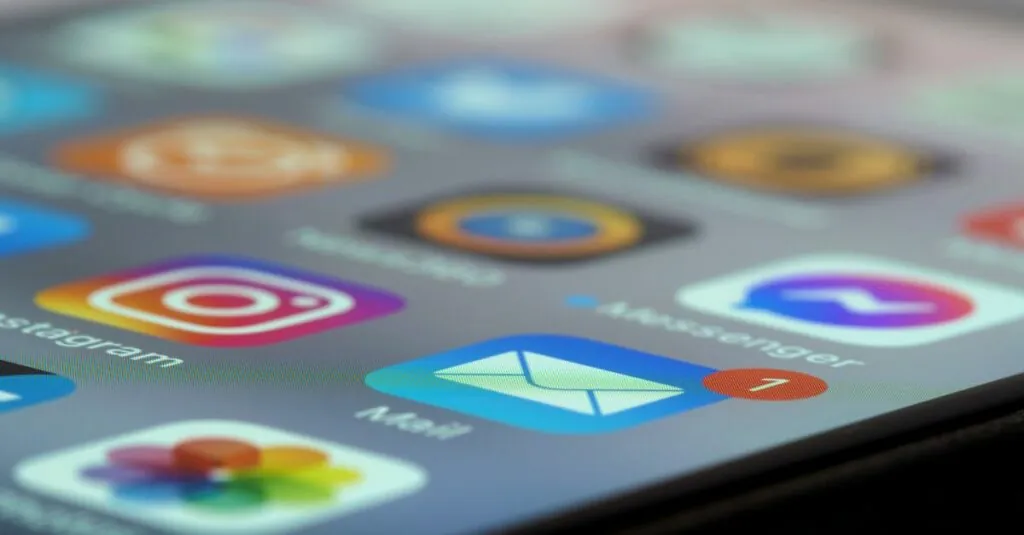Table of Contents
ToggleEver felt like your emails are playing hide and seek? You’re not alone. Many iPhone users have that moment of panic when they realize an important email has vanished into the digital abyss. But fear not! Finding archived emails in the Mail app is easier than finding your favorite snack in the pantry—if you know where to look.
Understanding Archived Emails
Archived emails store important messages without cluttering the inbox. They offer a simple way to keep essential correspondence while maintaining a cleaner interface in the Mail app.
What Are Archived Emails?
Archived emails are messages that users choose to move from the inbox to a designated archive folder. In this folder, emails remain accessible for future reference but do not appear in the main inbox view. This function grants users the ability to organize emails efficiently, reducing distractions while still retaining content they might need later. Archived messages retain all information, ensuring that no details get lost during the archiving process.
Benefits of Archiving Emails
Archiving emails presents several advantages. First, users can declutter their inbox, making it easier to navigate. Second, it helps preserve important information without permanently deleting anything. Third, archived emails can be searched easily, allowing for quick retrieval of specific messages. Moreover, users maintain a cleaner workspace, which can positively impact productivity. Increased organization leads to better focus on current tasks, ultimately streamlining communication and document management.
Finding Archived Emails in Mail on iPhone
Locating archived emails in the Mail app on an iPhone is simple. Users can follow straightforward steps to access archived correspondence without hassle.
Using the Mail App
The Mail app displays the archived emails within a separate folder. Users should open the Mail app and navigate to the “Mailboxes” view. Selecting the “Archive” folder reveals all archived messages. By tapping on each email, users can easily view the content they previously archived. Regularly checking this folder helps ensure important emails aren’t forgotten.
Searching for Archived Emails
Finding specific archived emails is even easier with the search function. Users can swipe down on the Mailboxes screen to access the search bar. Entering keywords, names, or email addresses effectively narrows down the results. The Mail app filters through all emails, including those in the archive. Users can locate messages swiftly, saving valuable time.
Alternative Methods to Access Archived Emails
Archived emails can also be accessed through various methods beyond the Mail app. These options provide additional ways to retrieve important messages.
Using iCloud Website
Users can visit the iCloud website to find archived emails. After logging in with their Apple ID, they should navigate to the Mail application. Inside, there’s an “All Mail” folder that includes both inbox and archived emails. This option allows for easy access on any device connected to the internet, ensuring that important correspondence remains retrievable at all times. Using a computer or tablet can enhance the viewing experience, making it simpler to manage archived messages.
Third-Party Email Clients
Another method involves utilizing third-party email clients. Many popular email apps, like Outlook and Spark, integrate with Apple Mail accounts and can sync archived emails. After logging into the preferred email service, archived emails can often be found in an “Archive” or “All Mail” section. Such apps might offer additional features, like advanced search options and customizable notifications, enhancing the overall user experience. Exploring these alternatives can provide users with more flexibility and control over their email management.
Troubleshooting Common Issues
Users occasionally encounter issues when trying to locate archived emails in the Mail app. Addressing these concerns can enhance the experience of managing emails.
Missing Archived Emails
Archived emails may not show up in the designated Archive folder due to various reasons. Users should first ensure they’re looking in the correct account if multiple ones are linked. Check the Mail app settings to confirm each account’s sync status. If the emails still aren’t visible, consider visiting the iCloud website. They might find the archived emails in the “All Mail” folder there. Finally, verifying the Mail app’s version may help, as outdated versions can cause such discrepancies.
Syncing Problems
Syncing issues can prevent archived emails from appearing in the Mail app. To remedy this, start by confirming that the iPhone is connected to a stable internet connection. A lack of connectivity can hinder the syncing process. Users should also check the Mail app settings for each account. Ensure that Mail is toggled on for syncing. If problems persist, a simple restart of the device might resolve temporary glitches. Lastly, users can try removing and re-adding the email account to the Mail app to refresh the sync settings.
Finding archived emails on an iPhone doesn’t have to be a frustrating task. With the right steps users can efficiently navigate the Mail app to access their archived messages. Whether through the dedicated Archive folder or by utilizing the search function, retrieving important emails is straightforward and quick.
Exploring alternatives like the iCloud website or third-party email clients can also enhance the experience by providing additional features for email management. By staying organized and familiar with these methods, users can maintain a clutter-free inbox and ensure important information is always at their fingertips.