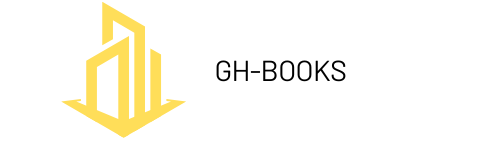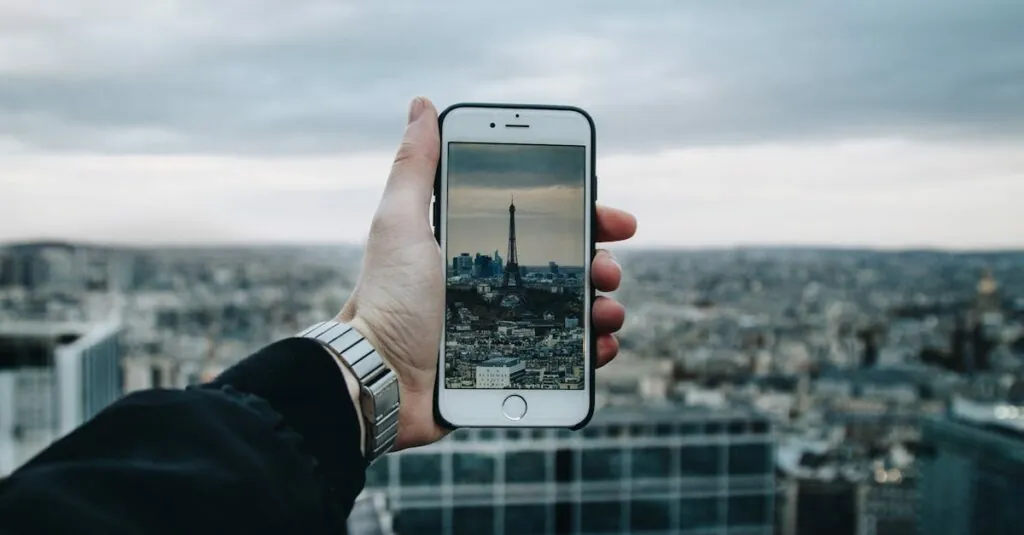Table of Contents
ToggleIn today’s fast-paced world, keeping track of notifications can feel like trying to catch confetti in a windstorm. With an iPhone in hand, it’s easy to miss important updates amidst the barrage of messages, alerts, and reminders. But don’t worry—there’s a simple way to regain control and ensure you never miss that crucial text from your boss or the latest meme from your best friend.
Learning how to view recent notifications on an iPhone is like finding the secret sauce to a perfect burger. It’s quick, it’s easy, and it’ll save you from the frustration of scrolling endlessly through your apps. So buckle up and get ready to unlock the magic of your notification center. Whether you’re a tech novice or a seasoned pro, this guide will help you navigate your notifications like a seasoned iPhone wizard.
Understanding Notifications on iPhone
Notifications inform users about messages, calls, updates, and more. Understanding their types and importance helps improve device management.
Types of Notifications
iPhone notifications vary in type, ensuring users stay connected. Alerts come from apps, system updates, messages, and calendar events. Badges indicate the number of unread notifications on app icons. Banners display pop-up alerts temporarily, allowing quick glances. Sounds provide audible alerts when receiving notifications. Customization options let users choose preferred notification types for each app, enhancing user experience.
Importance of Managing Notifications
Managing notifications protects against information overload. It allows users to prioritize important alerts and minimize distractions. Effective management helps maintain focus, especially in busy environments. Users can quickly respond to vital messages without getting sidetracked by less important updates. Proper organization leads to improved communication efficiency and a more streamlined experience on the device.
Accessing Recent Notifications
Accessing recent notifications on an iPhone is straightforward. Users can quickly review updates from various apps and messages, ensuring they don’t miss essential information.
Using the Notification Center
The Notification Center is a central location for viewing all recent alerts. Swiping down from the top of the screen reveals notifications stacked by app. Notifications display messages along with timestamps, giving users context on each alert. Tapping a notification opens the related app, allowing for immediate action. Specific notifications can also be dismissed by swiping left, streamlining the user experience. This method empowers users to manage alerts efficiently, maintaining focus on significant updates.
Customizing Notification Settings
Customizing notification settings enhances user control over alerts. Users can access settings through the iPhone’s main menu and select “Notifications.” Here, they can choose which apps to prioritize. Adjusting alert styles, sounds, and banners for individual apps impacts the way notifications appear. Custom options enable users to silence non-essential alerts while keeping important updates prominent. Enabling scheduled summary for notifications helps manage the flow, clustering alerts into organized batches for easier review. This tailored approach fosters a balanced notification experience, reducing distractions and amplifying key messages.
Viewing Notifications from Lock Screen
Viewing notifications directly from the lock screen provides quick access to recent messages and alerts. This feature enhances convenience, allowing users to stay informed without unlocking their devices.
Quick Access from Lock Screen
To access notifications, swipe down from the top of the screen while on the lock screen. Notifications appear in chronological order, displaying app icons and brief content summaries. Users can easily identify messages from important apps at a glance. If notifications stack, a straightforward tap reveals individual alerts. Different alerts may highlight specific features like calls or messages, ensuring users notice urgent communications. This approach enables efficient management of notifications without navigating through menus.
Responding to Notifications on Lock Screen
Responding to alerts on the lock screen enhances user engagement. Tapping a message opens the corresponding app, allowing immediate action. Users can reply to messages directly if the app supports it, fostering quick communication. Notifications can also be cleared by swiping left or right, streamlining the notification feed. Moreover, employing 3D Touch for compatible devices allows additional options, like viewing more details without unlocking the phone. This capability empowers users to prioritize responses to important updates, making communication more effective and timely.
Viewing Notifications in the Control Center
Accessing notifications in the Control Center allows users quick visibility of recent alerts. This method provides an efficient way to manage notifications without navigating through multiple screens.
How to Open Control Center
To open the Control Center on an iPhone, swipe down from the top right corner of the screen. For older models with a Home button, swipe up from the bottom edge. Once opened, users can view a variety of information at a glance, including recent notifications. This convenient feature simplifies notification management.
Features of Notifications in Control Center
Notifications in the Control Center are actionable and visually distinct. Users can see which apps sent alerts, helping prioritize responses. Banners and distinct sounds accompany notifications, drawing attention to urgent messages. Tapping a notification in the Control Center opens the related app directly, ensuring immediate access to important information. Quick responses can often occur without fully navigating to the app, enhancing efficiency. The Control Center also allows easy clearing of notifications by swiping them away, contributing to a more organized viewing experience.
Managing notifications on an iPhone doesn’t have to be overwhelming. By utilizing the Notification Center and Control Center users can easily access and prioritize their alerts. This ensures that important messages are never missed while minimizing distractions from less critical updates.
Customizing notification settings further enhances this experience allowing users to tailor alerts to their preferences. With these tools at their disposal users can maintain better control over their notifications and improve their overall communication efficiency. Embracing these strategies leads to a more streamlined and productive iPhone experience.